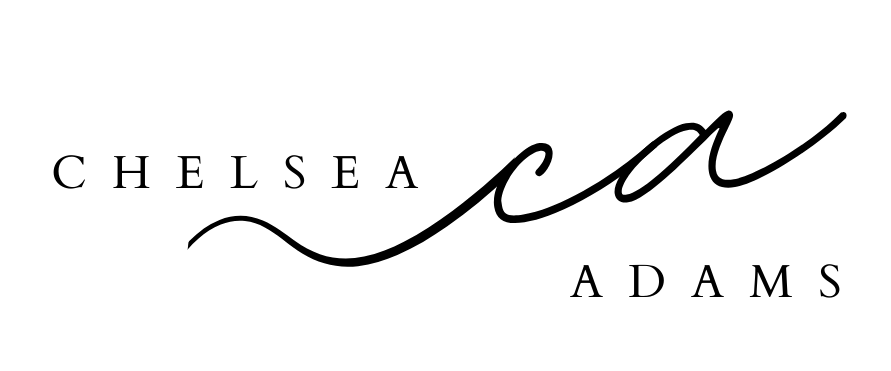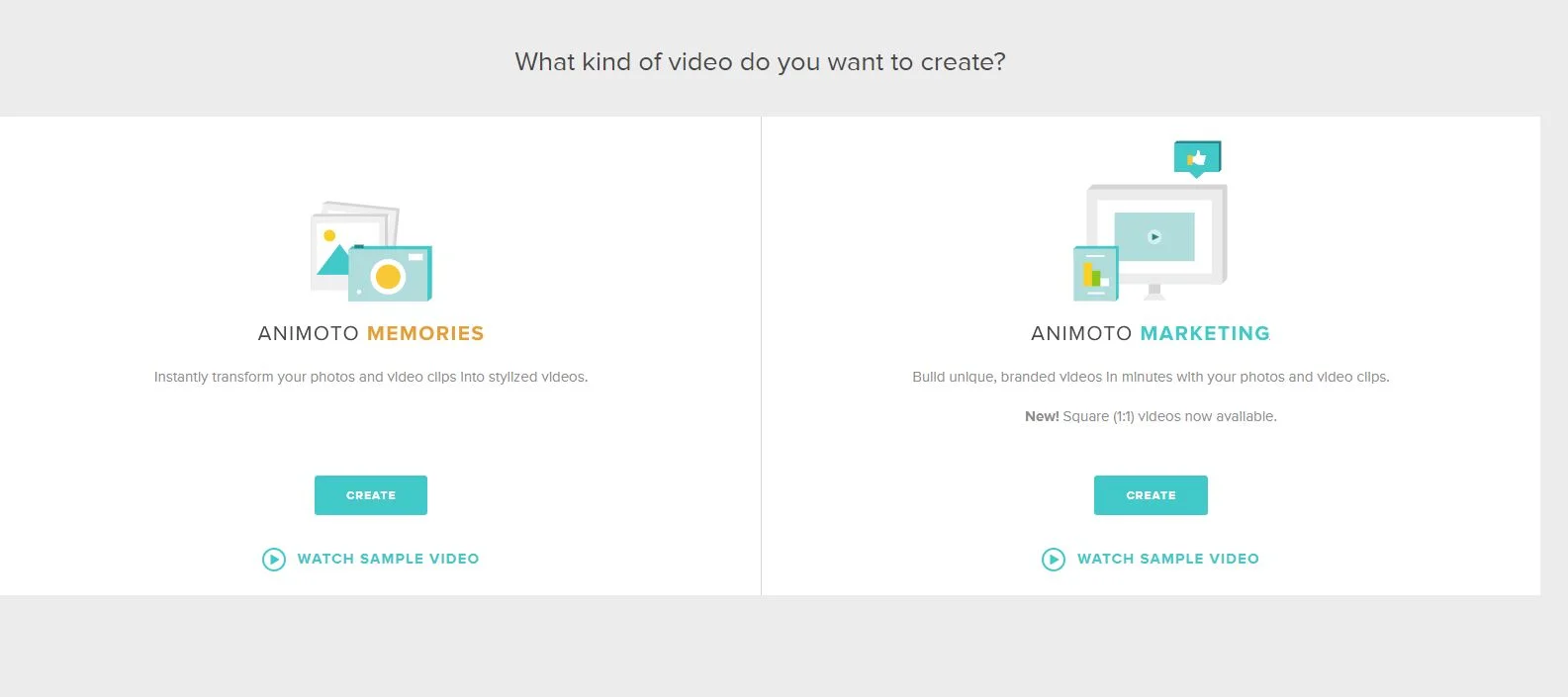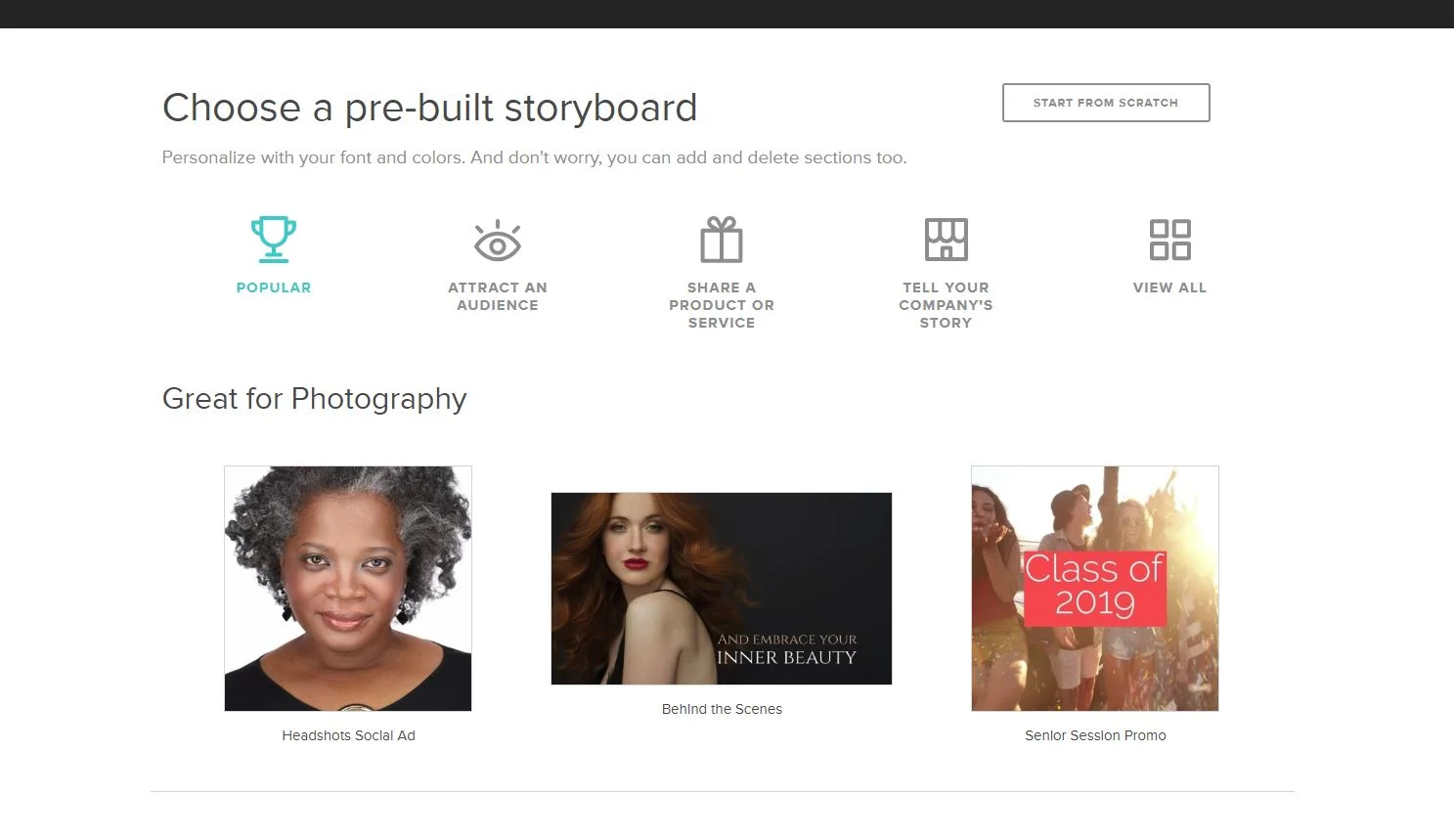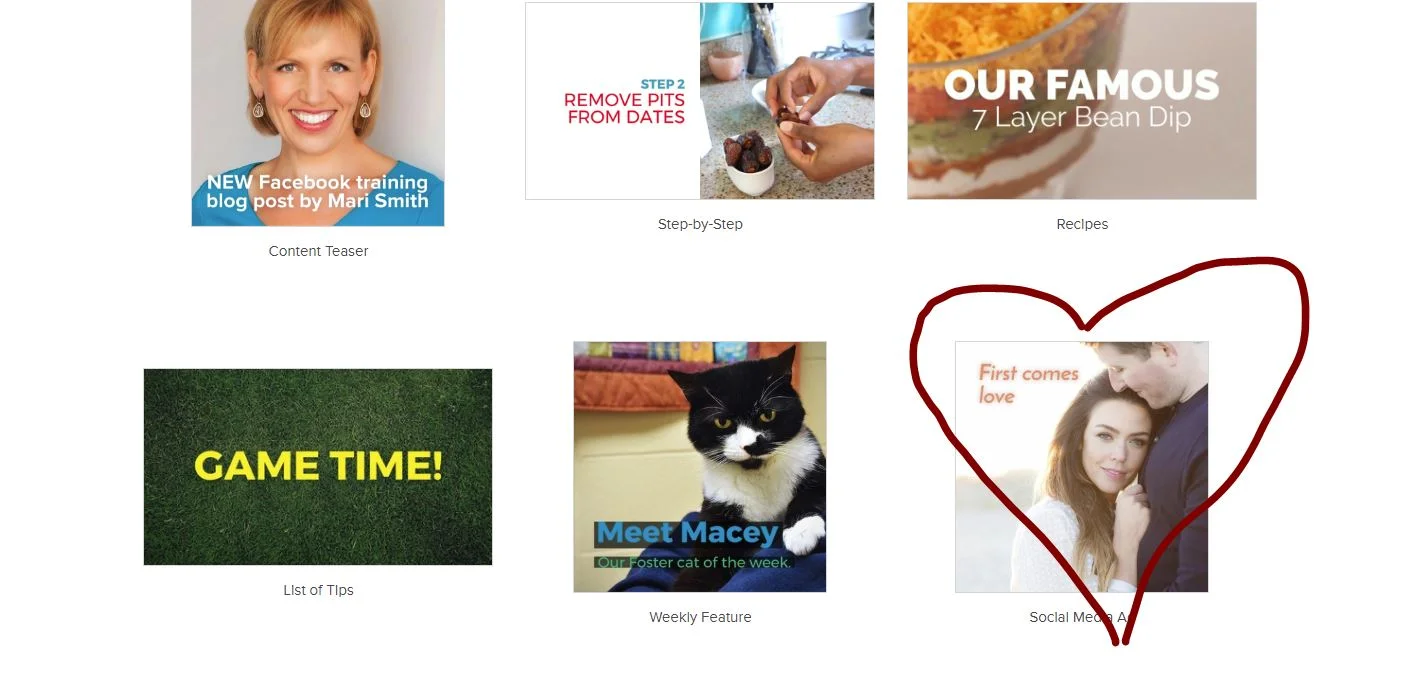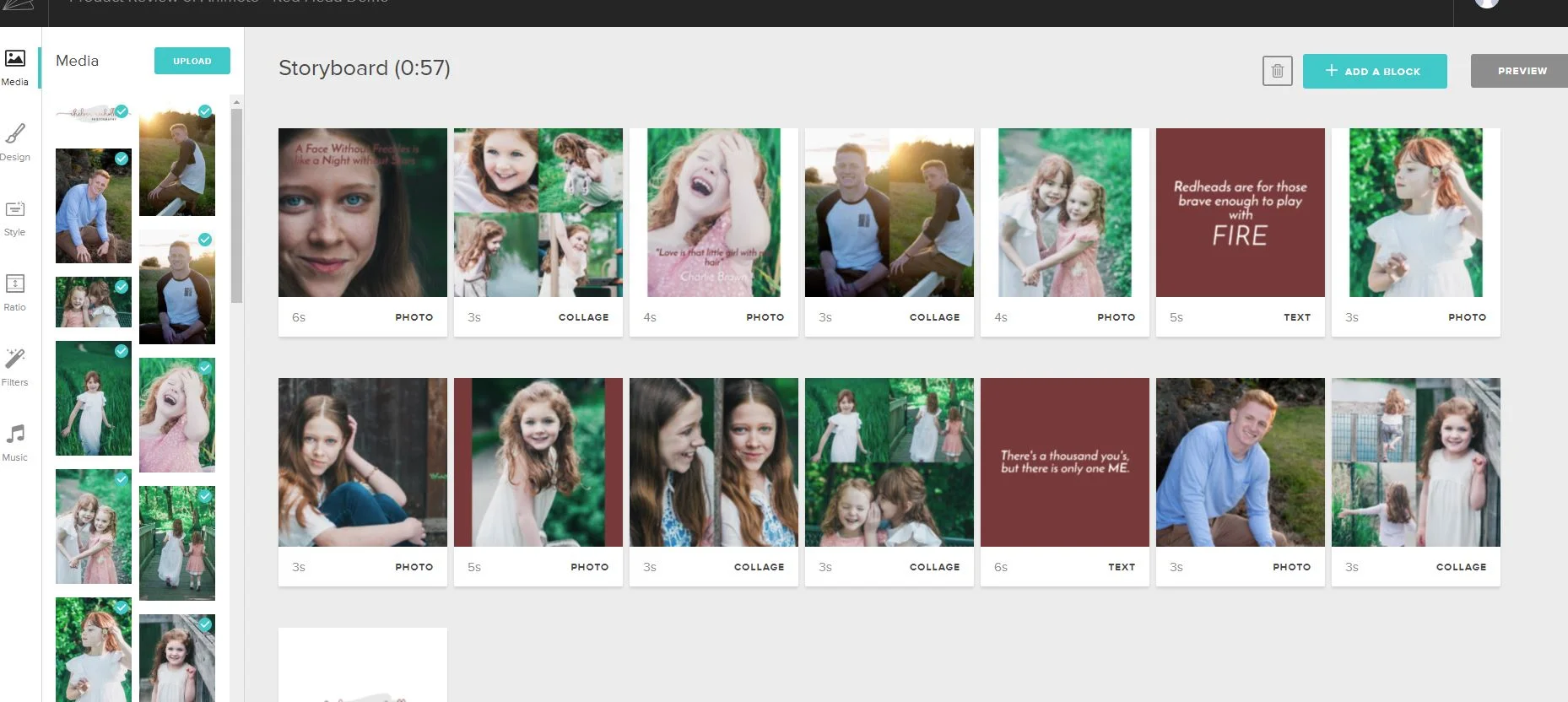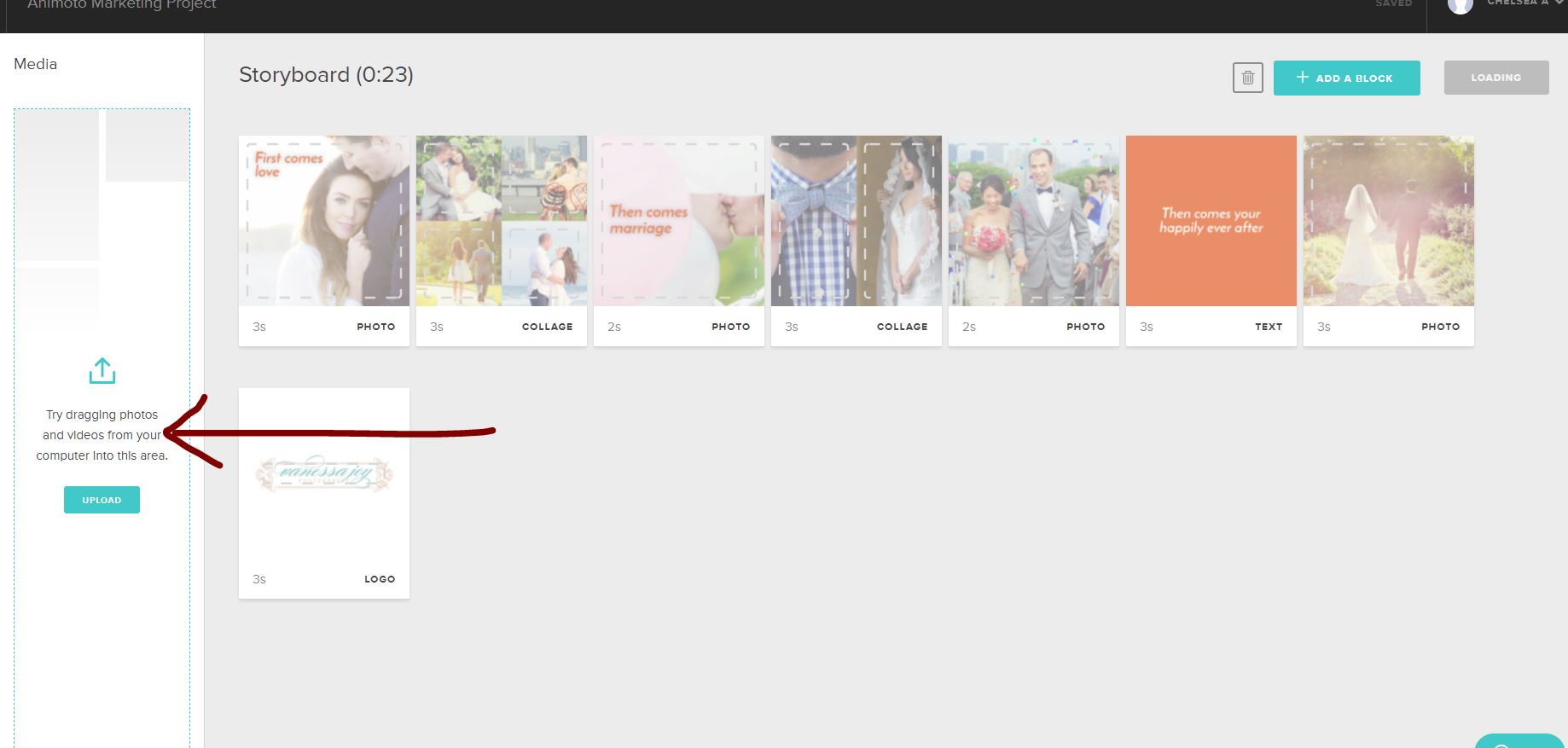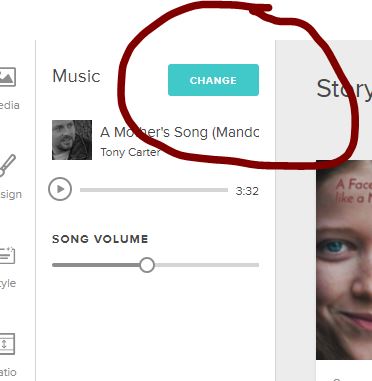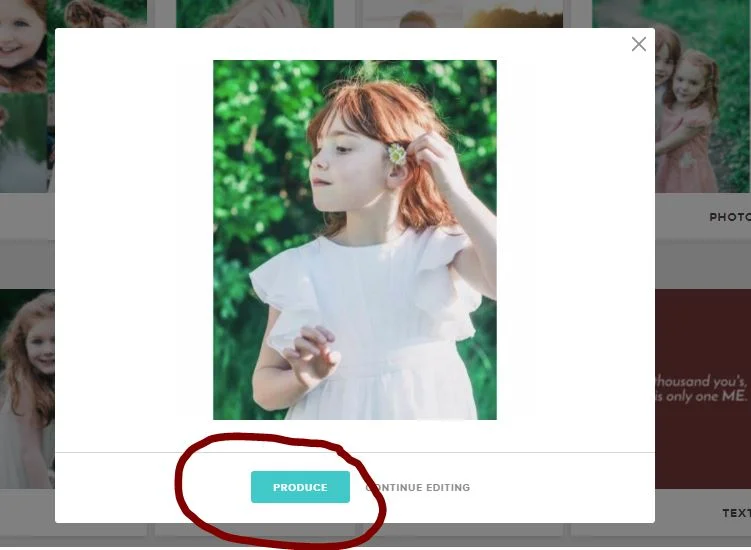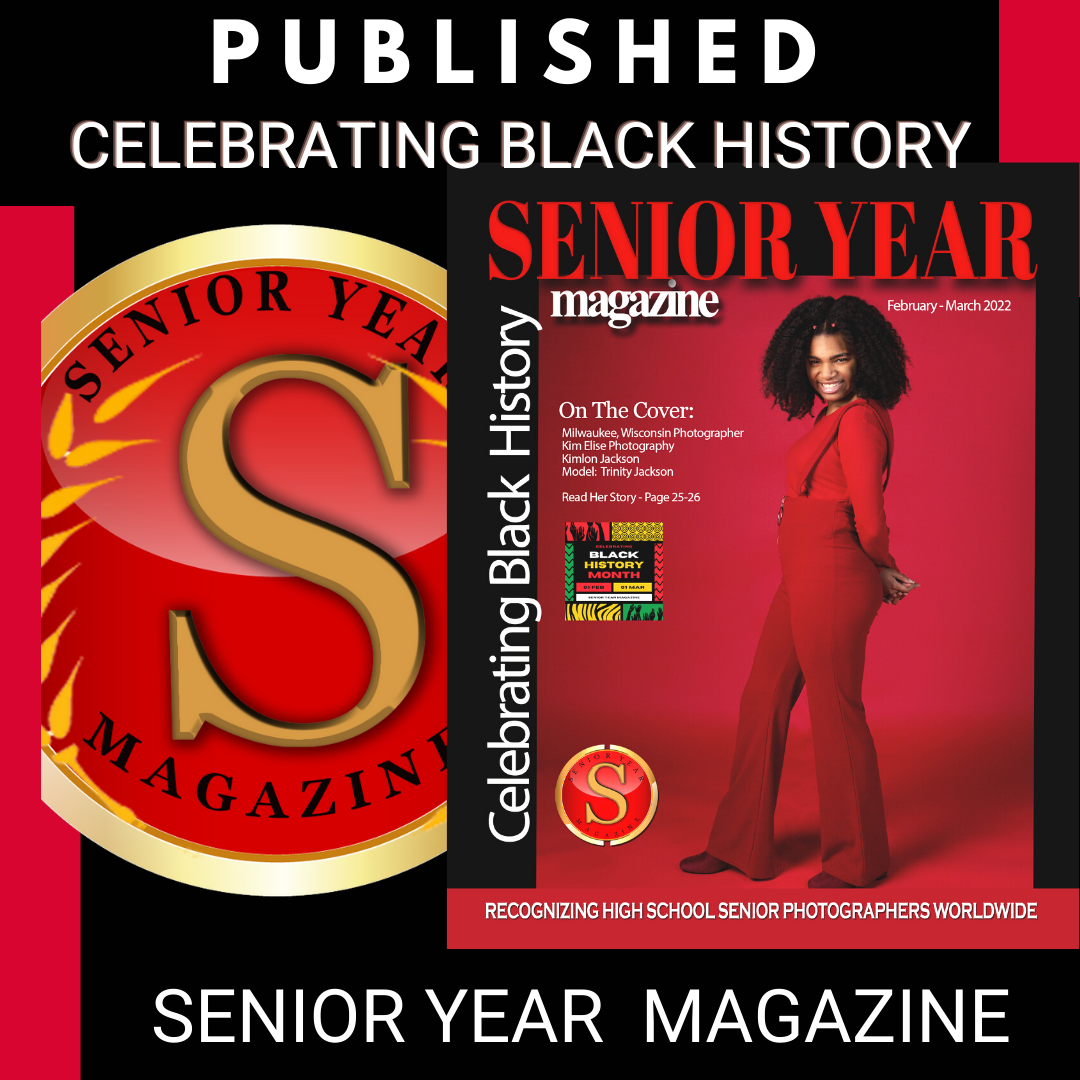Slideshow video with Music: Animoto Video Editor Review
/(This post contains affiliate links and I received free product for this post)
I love pictures, obviously.
From the pregnancy of my first child, I have been taking pictures. My favorite ways of viewing pictures has evolved and improved almost as much as my photography skills. Back in the late 90's and early 00's, I would take pictures, develop film, and spend HOURS and HUNDREDS of dollars on scrapbooking supplies, glue, stickers and giant leather bound albums. I had every diecut ever created and scissors of every possible cutting configuration.
I still cringe when I think of all the photos I cut into various shapes and sizes.
As my time became more limited, and digital cameras became a thing, I got more into improving my photography and less into all of the scrapbooking elements.
Digital scrapbooking was my next new favorite, and that quickly evolved into Blurb books and simplifying things in general. Taking pictures and documenting life stayed consistently important to me, but my methods of preserving and displaying the images changed pretty dramatically over time.
Now I take a ton of pictures on my phone, save them to Google or Flickr, and professional images I print and use in my home decor or in cards and announcements. With the rise of technology and the ease with which we can view our images now, I am now increasingly more attracted to video displays of images. I LOVE watching a slideshow of my favorite pictures, especially when it is set to music! Creating music slideshows has always been incredibly time consuming and overwhelming to me however. In my mind at least, videos require an overwhelming learning curve, special equipment and patience. All things that are in limited supply at my house.
So while I enjoy viewing these videos, creating them myself was a daunting task I wasn't willing to yet attempt.
So much so, that for my son's senior recognition night video, I had one of my teen friends create the video for me and I paid her to do it!
I was recently approached by Animoto, an online video editor, to try their product for free and post an honest review of their program. I was actually amazed by how quickly I was able to put together this video and I am super excited to show you how easy it was to pull this together on my first attempt!
I am going to walk you through this from the beginning so you can see how impossibly easy this whole process is.
On the home page, you will click "create" and a screen comes up asking you what type of video you want to create. If you want a promotional type video for your business, go with "marketing" and if you want a personal memory type video click "memories". Pretty easy so far, huh?
Since I was going to try for a Facebook video, I chose the social media ad template.
Now is the fun part. Drag and drop images into the boxes. You can make them collages, texts, quotes, or videos by adding a block (upper right corner, see image below) or using the ones already available.
Blocks with text, or to time things with the lyrics of your music better, add or subtract time to each block so it stays up longer or shorter.
Once I had selected the template, I came to this page. Here I just uploaded a bunch of pictures from my computer. I recently did a model call for redheads and so I have a ton of fun pictures of redheads and I figured this would be perfect for my Facebook promotional video. I am about three minutes into this video making process at this point.
Music is what really makes a slide show fun. Click on the left margin to adjust your music settings and if you want a different song than the template automatically puts in there, click the "change" button in the upper right corner (see image below).
I wanted to change the music and see what options were available. There are a lot of instrumental and fun different styles of music. I was interested in a vocal and though they didn't have a ton of vocal varieties available, they did have the perfect little country song that I couldn't resist choosing for my video.
Finally, when you have it all the way you want, click the preview button in the upper right hand corner, and Animoto gives you a full preview of your video. Here you can keep editing until you like it, or hit "produce" and it will render your video for sharing, copying, or pasting in your blog and/or social media.
Here is my final video, and I did this whole thing in less than 15 minutes. Likely would have been even faster if I hadn't gotten distracted by the music selection. So easy, and so fun! If you would like to try Animoto for 30 days FREE, here is a link for a Free 30 day Trial.
Have you ever tried an online video maker? What is your favorite online video editing software? Let me know what you think of my video! :)