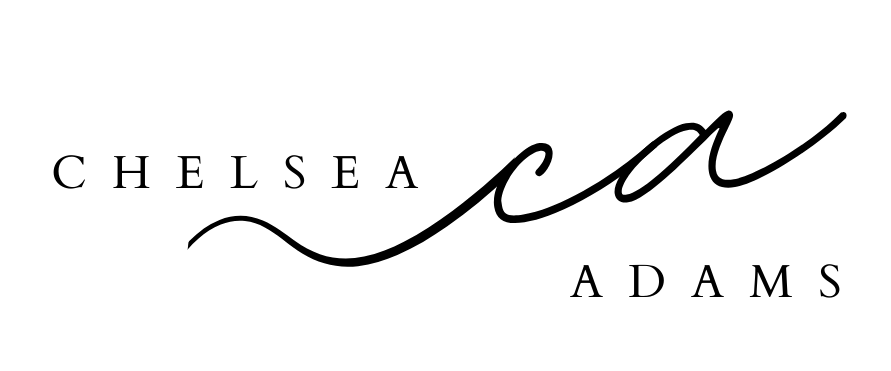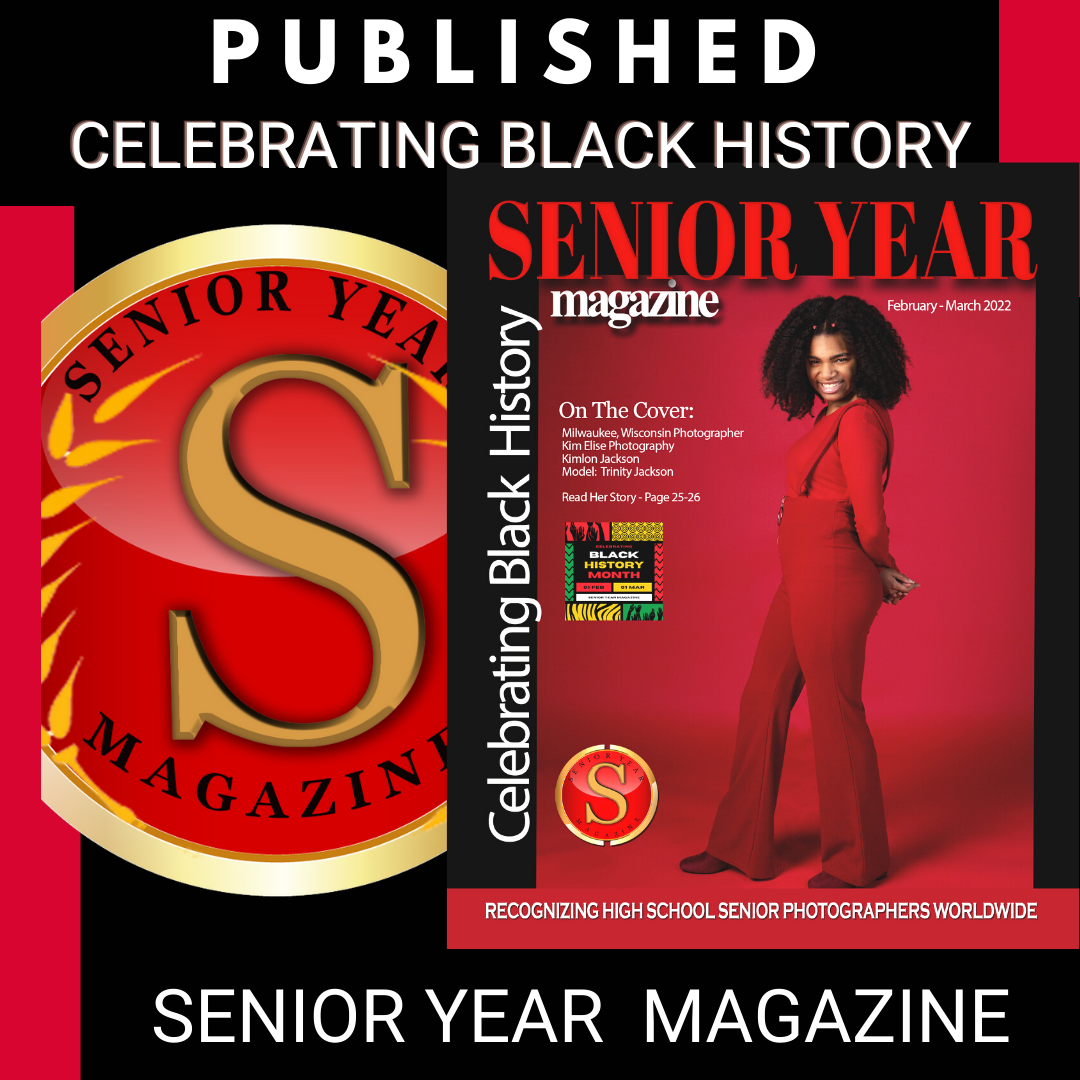TikTok 101 for Teens & Parents
/Guys, will you forgive me if I tell you I thought TikTok was just a Kesha song until recently? (Insert facepalm emoji.) But no worries, I’m totally hip now and have schooled myself on the app that has taken the world by storm. And now I can share my findings with anyone who is considering joining the TikTok army.
First things first, TikTok is a lot like Musical.ly because it is Musical.ly. Both apps were owned by the same tech company but were popular in different parts of the globe. To complete their world domination, they merged together in 2018 under the TikTok name. Now, the app abides by TikTok rules — 15-second video clips set to music, combining elements of Spotify, Snapchat and Vine all in one.
Still confused? Here’s what you need to know:
FOR TEENS:
TikTok newbies can sign up by downloading the app from the App Store or Google Play. When you open it, you’ll be prompted to create a login with your Facebook, Gmail or Twitter info. (Opt for a random username and password if you don’t want to link your accounts.)
Once you log in, you’ll be prompted to make a video. Before you bust a move, tap on your profile icon, click on the three dots in the upper right corner and edit your settings to Friends instead of Everyone. Or choose a private account if you don’t want anyone to see your videos but yourself.
Now that you’re set-up, click back to the first tab, which is your video feed. At first, these videos will be random, but as you begin following and interacting with other users, your content will become personalized to your interests. If you already know the TikTok account of someone you want to follow, you can search for them in the search bar, or find them by scanning their TikCode. To locate your own code, click on your profile and tap the icon with four squares above your profile photo.
After you’ve filled your follow list, you are ready to post. Just click on the center tab to enter camera mode. To make your video more interesting, you can play around with the options on the right side of the screen. The speed button allows you to record your video in slow motion or hyperspeed. The beauty icon is a filter that will smooth out your skin to give you an airbrushed glow. Filters change the color of the background and a timer button allows you to set an auto-record countdown.
To add music, click on Add a Sound at the top of the screen to choose the song or sound effects you want to use. At the bottom of the screen, click on the Effects icon to select from a huge lineup of Snapchat-ish filters and special effects. (If you want to look like a bunny who sounds like a chipmunk, you can make that happen!)
When you’re ready to make a video, just press and hold the red record button. You can record all 15 seconds at once, or break it into pieces. You can also string together clips to make longer videos. But if you want your hands free to dance, use the timer function to have it automatically record.
Once you’re done recording, you can edit the video to add music, filters or special effects, as well as text overlays and stickers. If you’re satisfied with your final product, just hit Next to be taken to a post page, similar to Instagram, where you can create a caption and add hashtags. You can also turn comments on or off, allow duets or reactions, and save your videos to your photo album. When everything looks perfect, hit the red Post button!
Now that you’re a pro at making your own videos, you can move onto duets and challenges. Duets allow you to split the screen with someone else’s video so that you can reply with a side-by-side performance. To do that, press the Share button and then select the Duet option. From there, you can press record and sing along or dance to the original video.
Challenges are when a post encourages users to film themselves to doing something specific, like a dance routine or special trick. To participate, watch a challenge video, master the technique and then film your own post. Be sure to hashtag the challenge name in your caption so others can find it (if you want them to). You won’t win anything but bragging rights, but you may gain followers and rack up views.
FOR PARENTS:
You’ve likely heard rumors that TikTok is a hotspot for predators or filled with spyware — which is both an exaggeration, but also kinda true. Stories abound of creepers messaging kids within minutes of them signing up. And a recent class-action lawsuit claims the app’s Beijing-based parent company illegally collects private data and tracks user locations without consent. So, download at your own risk.
Like all social media, the key to online safety is to monitor your child’s activity and make sure their profile settings are immediately limited to sharing videos and exchanging messages with friends only. If your kids are under 13, create an account using their birthdate, not yours. They’ll receive a restricted account, which attempts to limit inappropriate content and will let your child create videos, but not post them. (One downside: they also can’t search for videos or songs.)
If you’re still undecided about the app, you can check out these reviews and articles that highlight the fun features and potential risks of TikTok: